Envision EN-7220 User Manual
Browse online or download User Manual for TVs & monitors Envision EN-7220. Envision EN-7220 User`s manual [en]
- Page / 25
- Table of contents
- BOOKMARKS


Summary of Contents
EN7220 EN7220 17” LCD Monitor User’s Manual By Envision Peripherals, Inc. www.envisionmonitor.com
EN7220 9 INSTALLATION INSTRUCTIONS (cont) How To Install The INF & ICM Files •••• This is a Plug & Play monitor. Microsoft Windows wil
EN7220 10INSTALLATION INSTRUCTIONS (cont) Height, Tilt, Pivot & Swivel Adjustment Your monitor features a multi-adjustable stand that will e
EN7220 11INSTALLATION INSTRUCTIONS (cont) Preparing To Install The Optional Wall Mount Arm (Not Included) This monitor can be attache
EN7220 12INSTALLATION INSTRUCTIONS (cont) Attaching The Optional Wall Mount Arm (not supplied) Follow these steps to finish installing the
EN7220 13 EXTERNAL CONTROLS Figure 4 - Exte
EN7220 14 • Auto Adjust button / Exit: 1. When OSD menu is in active status, this button will act as EXIT-KEY (EXIT OSD menu) or go back to the p
EN7220 15 How To Adjust A Setting 1. Press the MENU-button to activate the OSD window (Figure 4). 2. Press < or > to navigate through th
EN7220 16 OPERATING INSTRUCTIONS (cont) The descriptions for function control LEDS Main Menu Item Main Menu Icon Sub Menu Item Sub Menu Icon Des
EN7220 17OPERATING INSTRUCTIONS (cont) Main Menu Item Main Menu Icon Sub Menu Item Sub Menu Icon Description Reset Value Yes N/A Auto Adjust th
EN7220 18OPERATING INSTRUCTIONS (cont) Main Menu Item Main Menu Icon Sub Menu Item Sub Menu Icon Description Reset Value Information Information
EN7220 1 TABLE OF CONTENTS Table of Contents 1 For Your Safety 2 Precautions 3 General Notes 4-5 Before You Operate The Monitor 6 Installation
EN7220 19TECHNICAL SUPPORT (FAQ) Problem & Question Possible Solution Power LED is not on *Check if the Power Switch is in the ON position *
EN7220 20TECHNICAL SUPPORT (FAQ) (cont) CLOCK (pixel frequency) controls the number of pixels scanned by one horizontal sweep. If the frequency is
EN7220 21APPENDIX SPECIFICATIONS Driving system TFT Color LCD LCD Panel Size 43.2cm(17.0") Pixel pitch 0.264mm( H )x 0.264mm( V )
EN7220 22APPENDIX (cont) Switch • Auto Adjust Key • </Brightness • >/ Contrast • Power Button • MENU/ Exit External Controls: Functions •
EN7220 23APPENDIX (cont) Preset Display Modes STANDARD RESOLUTION HORIZONTAL FREQUENCY(KHZ) VERTICAL FREQUENCY(HZ) 640 × 480 31.469 59.940 VG
EN7220 24APPENDIX (cont) Connector Pin Assignment 1561011 15 15 - Pin Color Display Signal Cable PIN NO. DESCRIPTION PI N NO. DESCRIPTIO
EN7220 2 FOR YOUR SAFETY Before operating the monitor, please read this manual thoroughly. This manual should be retained for future reference. F
EN7220 3 z Do not use the monitor near water, e.g. near a bathtub, washbowl, kitchen sink, laundry tub, swimming pool or in a wet basement. z
EN7220 4 GENERAL NOTES The following symptoms are normal with LCD monitor and do not indicate a problem. •••• Due to the nature of the fluore
EN7220 5 GENERAL NOTES (cont) •••• Plug & Play DDC1/2B Feature - This monitor is equipped with VESA DDC1/2B capabilities according to the VESA
EN7220 6 BEFORE YOU OPERATE THE MONITOR • 17” (43.2cm) TFT Color LCD Monitor • Crisp & Clear Display for Windows • Recommended Resolution
EN7220 7 INSTALLATION INSTRUCTIONS INSTALLING & REMOVING THE BASE Install Remove Figure 1 - Ins
EN7220 8 INSTALLATION INSTRUCTIONS (Cont) Supplied with units intended for connection to power outlet of personal computer: Please use a cord set
More documents for TVs & monitors Envision EN-7220
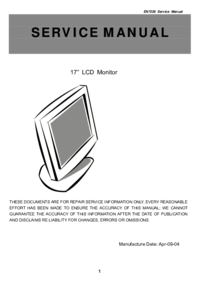

 (8 pages)
(8 pages)







Comments to this Manuals