Envision V-CAM User Manual Page 1
Browse online or download User Manual for Webcams Envision V-CAM. V-CAM
- Page / 55
- Table of contents
- BOOKMARKS
- User Manual 1
- FCC COMPLIANCE 2
- INTRODUCTION 3
- FEATURES AND SPECIFICATIONS 3
- SYSTEM REQUIREMENTS 3
- VERIFYING INSTALLATION 8
- USING THE ENVISION V-CAM 8
- ADJUSTING FOCUS 9
- CHANGING VIDEO RESOLUTION 9
- TAKING A PHOTO 10
- RECORDING A VIDEO 11
- ADVANCED FEATURES 13
- Effects Tab 15
- Zoom Tab 16
- WARRANTY 18
- CONFORMIDAD DE LA FCC 20
- INTRODUCCIÓN 21
- REQUISITOS DEL SISTEMA 21
- 2000 / XP 22
- VERIFICAR LA INSTALACIÓN 27
- USAR LA ENVISION V-CAM 27
- AJUSTE DEL FOCO 28
- RESOLUCIÓN VIDEO QUE CAMBIA 29
- TOMAR UNA FOTO 29
- REGISTRACIÓN DE UN VÍDEO 30
- CARACTERÍSTICAS AVANZADAS 32
- PRECAUCIÓN 36
- GARANTÍA 37
- CONFORMITÉ DE FCC 38
- CONDITIONS DE SYSTÈME 39
- Français 39
- AJUSTEMENT DU FOYER 46
- PRISE D'UNE PHOTO 47
- DISPOSITIFS AVANÇÉS 50
- ATTENTION 54
- GARANTIE 55
Summary of Contents
V-CAMWebCamUser Manualwww.ENVISIONdisplay.com
TAKING A PHOTO1. With the video playback application running, right-click on the Camera Iconin the Taskbar, select Snapshot, then select the d
RECORDING A VIDEO1. Make sure the live video playback application is running. Next, set the fileto which the video will be saved. From the top menu, s
RECORDING A VIDEO – Continued3. To start recording, select Capture → Start Capture. If a file was not set inSteps 1 and 2 above, enter a file name an
ADVANCED FEATURESTo access the advanced features, select Options → Video Filter Pin Settings Tab12Adjust the Brightness, Contrast, Saturation, Sharpne
ADVANCED FEATURES – Settings Tab – Continued• Image Mirror – Changes into mirror image.• Image Flip – Turns the image upside down.• Low Light – Optimi
ADVANCED FEATURES –Effects Tab – ContinuedEffects Tab• Customized Frame – Use a custom graphic overlay on the video image.Select the Frame File radio
ADVANCED FEATURES –Zoom Tab – ContinuedZoom TabNOTE: Certain advanced features are not available at higher video resolutions.Effect, Frame, Zoom Contr
ADVANCED FEATURES – ContinuedThe advanced settings can also be accomplished simply by right -clicking on theCamera Icon in the Taskbar.CAUTION• If V-C
WARRANTYEnvision warrants this product to be free from defects in material and workmanship for a period of one (1)year for parts & labor after th
NOTESDate code: Mar. 6, 2007 Version 3.1218English
FCC COMPLIANCEFCC Compliance and Advisory Statement. This hardware device complies with Part 15 of the FCCRules. Operation is subject to the follow
CONFORMIDAD DE LA FCCConformidad de la FCC y declaración consultiva. Este dispositivo de hardware se conforma con laparte 15 de las reglas de la FCC.
INTRODUCCIÓNGracias por comprar la Envision V-Cam, una cámara fotográfica de altorendimiento de la tela (webcam). La V-Cam produce las im
INSTALACIÓN DE LOS CONTROLADORES – Windows2000 / XPNo enchufe la V-Leva en puerto del USB antes de instalar loscontroladores. Si se enchufa
INSTALACIÓN DE LOS CONTROLADORES – Windows 2000 / XP –Continuados3. Cuando el mago de la instalación ha terminado, chasque Finish para salirde
INSTALACIÓN DE LOS CONTROLADORES – Windows 2000 / XP –ContinuadosSiga onscreen instrucciones. Si aparece la caja de diálogo Digital SignatureNot Found
INSTALACIÓN DE LOS CONTROLADORES – Windows Vista –Continuados2. En el mago de la instalación, el tecleo Install y sigue onscreeninst
INSTALACIÓN DE LOS CONTROLADORES – Windows Vista –Continuados4. Tape la V-Leva en puerto del USB. El sistema detectará el dispositivo yterminar
VERIFICAR LA INSTALACIÓNWindows 2000 / XP1. Enchufe la V-Cam en puerto del USB. El icono de la cámarafotográfica en el Taskbar debe demostr
1. Izquierdo-doble-tecleo en el icono de la cámara fotográfica en el Taskbarpara lanzar el uso video del aparato de lectura. Alternativomente:Windows
RESOLUCIÓN VIDEO QUE CAMBIAPara cambiar la resolución video viva, seleccione Options → Video Capture Pin.En la caja de diálogo de Properties, seleccio
INTRODUCTIONThank you for purchasing the Envision V-Cam, a high-performance web camera(webcam). The V-Cam produces high-quality images with smooth fra
TOMAR UNA FOTO – Windows Vista – ContinuadosNOTA: La resolución disponible de la foto depende de la resolución videoactualmente seleccionada. Usted
REGISTRACIÓN DE UN VÍDEO – Continuados2. En la caja de diálogo del sistema del Set Capture File incorpore un nombrede fichero con la extensión AVI, po
REGISTRACIÓN DE UN VÍDEO – ContinuadosNOTA: La registración de un vídeo puede tomar un porcentaje significativo de losrecursos de sistema, incluyendo
CARACTERÍSTICAS AVANZADAS – ContinuadosLengüeta de Settings• Image Mirror – Cambios en imagen del espejo• Image Flip – Vueltas el upside de la imagen
CARACTERÍSTICAS AVANZADAS – Continuados• Flicker – Ayudas para reducir el parpadeo de la imagen cuando bajoiluminación fluorescente. Seleccione el v
CARACTERÍSTICAS AVANZADAS – Continuados• Customized Frame – Utilice un recubrimiento gráfico de encargo en laimagen video. Seleccione el botón d
CARACTERÍSTICAS AVANZADAS – ContinuadosLos ajustes avanzados se pueden también lograr simplemente por la derecha -chascando en el icono de la cámara f
GARANTÍAEnvision las autorizaciones este producto para estar libre de defectos en material y la ejecución por unperíodo de un (1) año para las piezas
CONFORMITÉ DE FCCConformité de FCC et rapport de Bulletin de renseignements. Ce dispositif câblé est conforme à lapartie 15 des règles de FCC. L'
INTRODUCTIONMerci d'acheter l’Envision V-Cam, un appareil-photo à rendement élevéd'enchaînement (webcam). Le V-Cam produit les images
DRIVER INSTALLATION – Windows 2000 / XPDo not plug in V-Cam into USB port before installing driver.If V-Cam is already plugged in, please unplug it an
INSTALLATION DE PILOTE – Windows 2000 / XPNe branchez pas dedans le V-CAM au port d'USB avant d'installer le pilote.Si le V-Cam est déjà bra
INSTALLATION DE PILOTE – Windows 2000 / XP – Continuées 3. Quand l’assistant d'installation a accompli,
INSTALLATION DE PILOTE – Windows 2000 / XP – ContinuéesSuivez onscreen des instructions. Si la Digital Signature Not Found ou NotPassed Windows Logo
INSTALLATION DE PILOTE – Windows Vista – Continuées2. A l’assistant d'installation, cliquez Install et suivent onscreen desinstructions d
INSTALLATION DE PILOTE – Windows Vista – Continuées4. Branchez le V-Cam au port d'USB. Le système détectera le dispositif etaccomplira l'ins
VÉRIFICATION DE L'INSTALLATIONWindows 2000 / XP1. Branchez dedans le V-Cam au port d'USB. L'icône d'appareil-photodans le Taskbar
EMPLOYER L' ENVISION V-CAM1. Gauche-double-cliquez sur l'icône d'appareil-photo dans le Taskbar pourlancer l'application visuelle
RÉSOLUTION VISUELLE CHANGEANTEPour changer la résolution visuelle de phase, choisissez Options → VideoCapture Pin.. Dans la zone de dialogue
PRISE D'UNE PHOTO – Windows Vista – ContinuéesNOTE: La résolution disponible d'instantané dépend de la résolutionvisuelle actuellem
ENREGISTREMENT D'UNE VIDÉO - Continuées2. Dans la zone de dialogue de Set Capture File écrivez un nom de fichieravec la prolongation AVI, par ex
DRIVER INSTALLATION – Windows 2000/XP – Continued4. Plug V-Cam into USB port. The system will detect the device and completethe installation automatic
ENREGISTREMENT D'UNE VIDÉO - ContinuéesNOTE: L'enregistrement d'une vidéo peut prendre un pourcentage significatif desressources de sys
DISPOSITIFS AVANÇÉS - ContinuéesÉtiquette de Settings• Image Mirror – Changements dans l'image de miroir.• Image Flip – Tours l'amont d&apos
DISPOSITIFS AVANÇÉS – Continuées• Flicker – Aide pour réduire le clignotement d'image quand sous l'éclairagefluorescent. Choisissez la va
DISPOSITIFS AVANÇÉS – Continuées• Customized Frame –Utilisez un recouvrement graphique fait surcommande sur l'image visuelle. Choisissez l
DISPOSITIFS AVANÇÉS – ContinuéesNOTE: Certains dispositifs avançés ne sont pas disponibles à des résolutionsvisuelles plus élevées. Effect, Frame, Zo
GARANTIEEnvision les garanties ce produit pour être exempt des défauts dans le matériel et l'exécution pendant unepériode d'un (1) an pour d
DRIVER INSTALLATION – Windows VistaDo not plug in V-Cam into USB port before installing driver.If V-Cam is already plugged in, please unplug it and fo
DRIVER INSTALLATION – Windows Vista – ContinuedNOTE: If a dialog box appears asking Would you like to install this devicesoftware?, choose Install.4.
VERIFYING INSTALLATIONWindows 2000 / XP1. Plug in V-Cam into USB port. The Camera Icon in the Taskbar shouldshow “Web Camera is plugged in”.2. Right-c
USING THE ENVISION V-CAM – Continued2. If no video appears, make sure Options → Preview is checked to enable livevideo playback.NOTE: If you wish to
More documents for Webcams Envision V-CAM
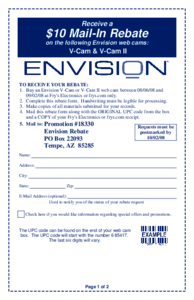


 (2 pages)
(2 pages)







Comments to this Manuals